OSRS Clans System Guide
Jul-12-2021 PSTClans are a group of players that come together to participate in various events or activities like PK (Player Killing), Minigames, Boss Killing, or Skill Training. Clans can even exist because they’re friends in the OSRS community looking for a name and place of their own.
The Hub
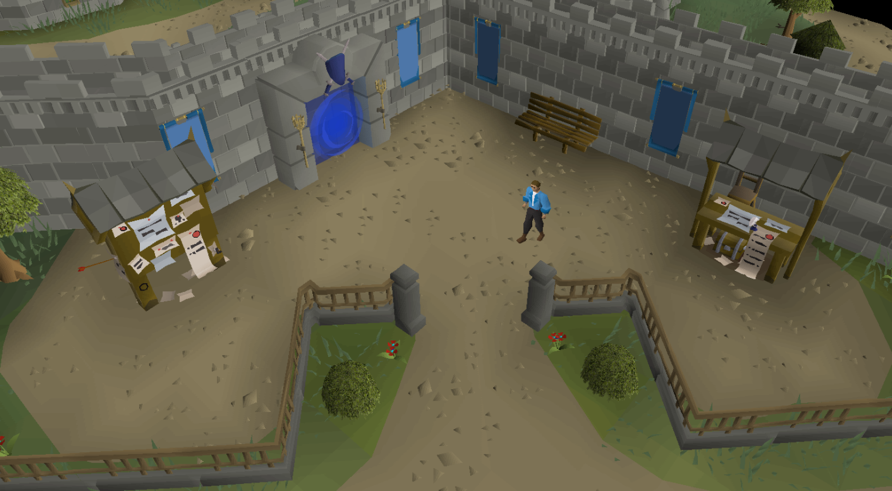
First off, to set up, or join a clan, you need to head to the Clan Hub which is located southeast of the Grand Exchange. Any questions about setting up a clan can be answered by the NPC named Clerk. He is also the person that’ll provide you with a Clan Cape and Vexillum, which acts as a signature icon for the clan.
The Recruitment Board
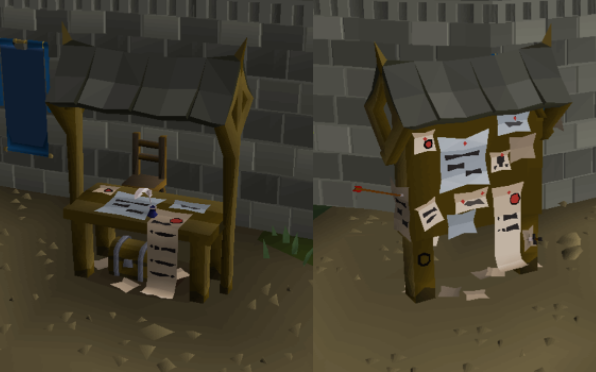
This booth is a shop where you can recruit players or apply to an already-existing clan. In simpler words, you can choose to either advertise so that new members can join in, or choose to be recruited by a clan that already exists and be a part of their family.
The Clan Hall
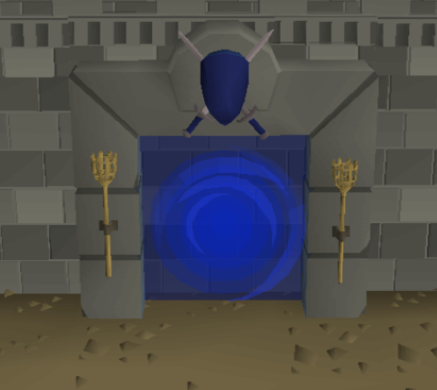
Once you’ve set up or become a part of a clan, you can also choose to enter the blue portal there to reach the Clan Hall. The area will act as your base camp, where you can hold meetings, prepare for various events, or simply gather to pass the time.
The clan system consists of various settings, features and procedures that you need to know about before introducing a new clan.
Creation of the Clan
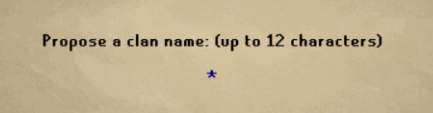
To create a clan, you must be eligible, as well as meet the requirements, which is 25 hours of playtime on the account and at least five players gathered at the hub. The process can begin by talking to the Clerk, following with a few starter questions. The total capacity of players that a clan can hold is 500. You’ll have a limit of 12 characters for your clan’s name, so it’s best that you think about one beforehand and then run down to create one. If the name is available in the database, simply click the create/confirm button and the clan’s name will be finalized.
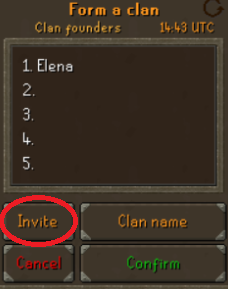
Next, you’ll move onto the inviting interface, where you have to invite at least five members for the clan to be formed. This can be done in two ways, either right-click the player standing near you to invite, or use the ‘Invite’ button on the panel. The panel will have the options; Invite, Clan Name, Cancel, and Confirm, which works the same way as the words suggest.
Clan Settings
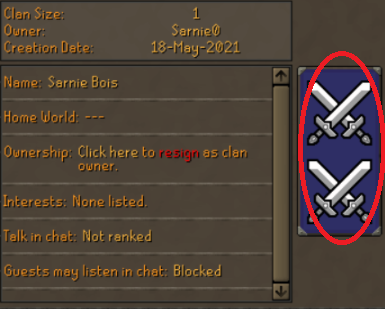
Once you’ve created a clan, there are essential settings that need to be brought to highlight being a Clan Leader. On the top section, there are three tabs; The yellow tab is the chat channel where you can create and join other chat channels, have group discussions, as well as customize settings to allow who can and cannot enter it. The blue tab is where you can keep an eye out for your clan members, check their details and play with the settings. The cyan tab is where you can view other clans on OSRS, check their members etc.
In the initial settings panel, you can have a quick overview of your clan details, such as the Name, Home World, Ownership, Interests, Talk in Chat (who can or cannot talk in the clan chat), and Guests (Outsiders who are allowed to view the chat). On the right side of the panel, your clan banner can be viewed and customized according to your preference.
Clan Events
Here, as a clan leader or a high-ranking member, you can list all the upcoming activities, such as Minigames, Player Killing, Skilling etc. You can simply click on the ‘Edit Mode’ option to open up the event settings, where you can choose and create the event accordingly. Through the edit option, you can also customize, or delete any event details that have already been created. A good thing is that any member that logs in 24 hours before the event will be notified about it.

Clan Members
The member's list is where all your active clan members will be displayed. It consists of a drop-down list where you can select the options; Rank, Joined, Last Seen, Skill Total, Combat Level, Hi-scores, and expel, which allows you to filter out the members and get an organized list accordingly.
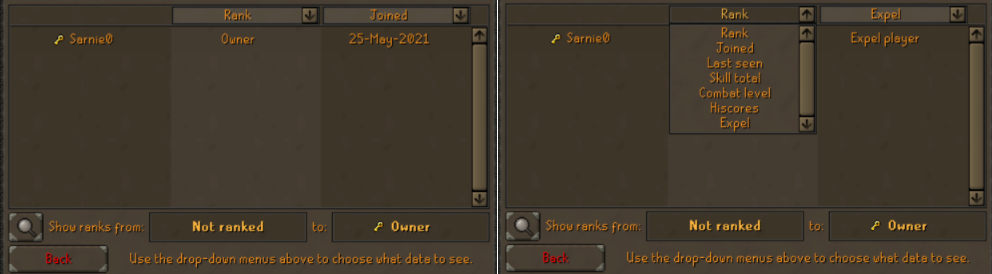
Clan Applicants
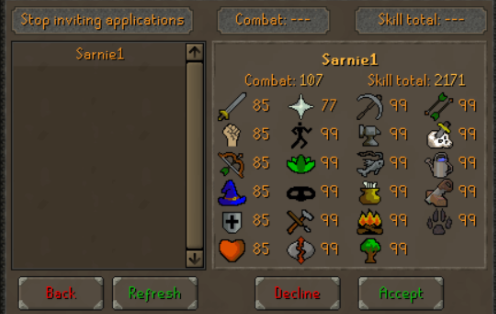
Once you’re good to go, and the settings have been set according to your preference, you can move onto growing your clan. You can start to advertise your clan, which will help expand the crew, and this can be done through the Applicants interface. Simply choose the ‘Invite Applications’ button on the top-left, after setting the restrictions; Combat Level & Skill Total and players across the worlds can view it and click the ‘Apply’ button. You can then choose to view their details and accept or decline their application. You can also highlight your clan’s name on the Recruitment Board that is located at the Clan Hub. If you feel that you have enough members, and you’re not looking for anymore, then you can click the ‘Stop Inviting Applications’ to end it.
Clan Hall
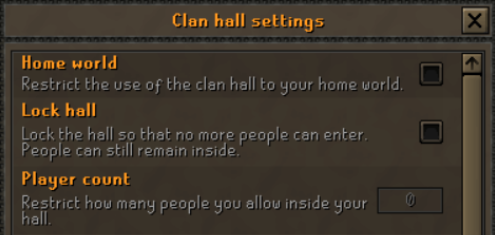
As mentioned above, the clan hall acts as a base for clan members. However, to make sure that the right restrictions are applied to the hall to avoid conflicts, you’ll have to change the settings accordingly. In other words, you’re the bouncer of the club where you have the options; Home World where you can restrict whether you want the hall opened to your home world or not. Similarly, Lock Hall locks the hall, and Player Count sets how many players are allowed to enter inside.
Clan Permissions
Permissions play an important role because it allows you manage privileges of other members. It has the options; Permission Access, which allows you to set ranks on members to allow them to toggle with any setting they like. It acts as a Grand Command. Management allows you to assign ranks of the members, customize recruitment settings, expel other members, change the clan’s icon or colour etc. Chat allows you to set permissions on who can talk, and kick or ban players. Events are where you can decide on who can create, edit or delete events besides yourself. Similarly, Coffer can set permissions on who can withdraw or deposit from the clan’s coffer, and Clan Hall is just as it’s mentioned above, sets permissions on who and how many players can enter the base camp.
Clan Titles
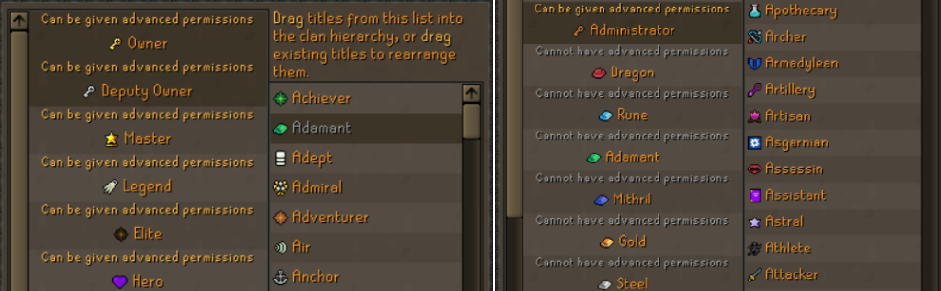
Apart from having the options of Guest, Admin, Deputy Owner, and Owner, you have the options of selecting various tiles from the list. This allows you to define who the member is, whether he’s an MVP (Monster Vs Player), PK-er (Player Killer), Second in Command, Ironman, Skill-er etc. As a member, if you have multiple ranks assigned, you can choose which one needs to be displayed in the clan chat.
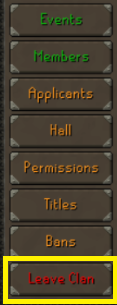 Clan’s Ban List
Clan’s Ban List
Here you can view the players that are banned from the clan, and are not allowed to join in the Chat or the Hall. At times the list is too long, so there’s a search option provided on the interface to search for a particular player to see whether he’s on the list or not. You can add a player using the ‘Add’ option, and delete a player from the list by right-clicking the name.
Option to Leave the Clan
As a member, if you’re bored, want to run solo, or are looking to join another clan because it drives your interest more, then you can choose to leave at any time using the ‘Leave Clan’ option in red. If you’re a leader, and you’re planning to step down from your position, then you’ll need to go through a 7-days countdown before you can finally leave. If there are no clan members, then the clan will be permanently deleted, but the countdown process will still initiate.
And with that, we complete our Clans System Guide. What’s your thoughts on the new clans system? Let us know! By the way, buy runescape gold, osrs gold, osrs gp & more from us now, 24/7 online & fast.